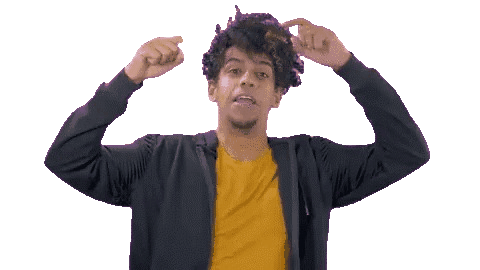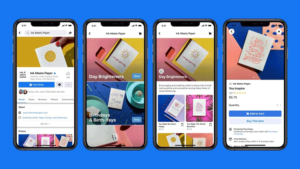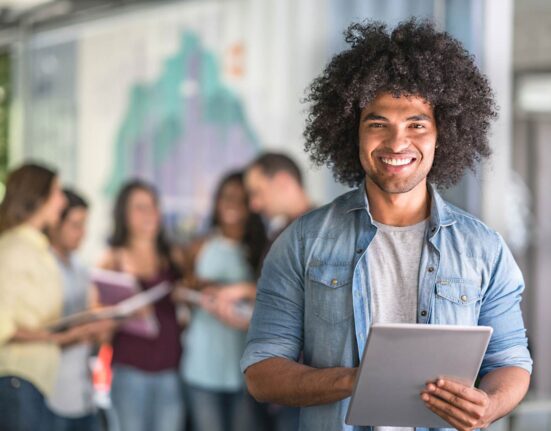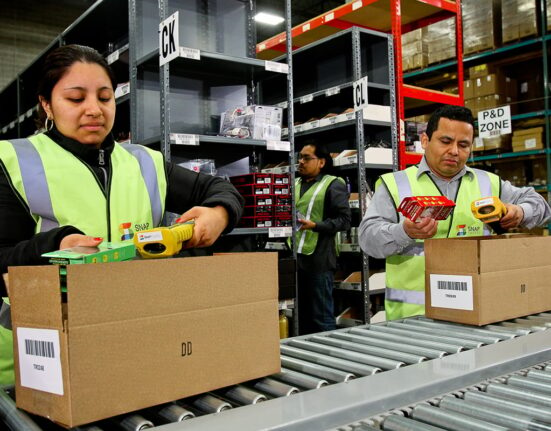- Squarespace Seller Fees
- Payment Processor Fees
- Member Areas Transaction Fees
- Squarespace Scheduling Transaction Fees
- Where to Review Your Squarespace Seller Fees
- Refunds
- How to Avoid the Squarespace Commerce Transaction Fee
- Squarespace Seller Pricing Plans
1. Squarespace Seller Fees
- Payment Processor Fees: Squarespace allows you to integrate with several payment processors, including Stripe, PayPal, Square, Afterpay and Clearpay, which enable you to accept payments from your customers. However, these payment processors charge a fee for their services, and the fees can vary based on the processor you choose and the payment method used. The payment processor fees you’ll pay depend on your chosen processor and the pricing plan you have selected on Squarespace. Squarespace applies payment processor fees to all e-commerce sales, donations and Member Areas membership sales. For example, Stripe’s payment processor fee is 2.9% + $0.30 per transaction, while PayPal’s fee is 2.9% + $0.30 per transaction. Square’s fee is 2.9% + $0.30 per transaction, while Afterpay and Clearpay have varying fees depending on your location and the payment method used.
- Member Areas Transaction Fees: Squarespace’s Member Areas feature allows you to create a gated section of your website where visitors can access exclusive content or resources in exchange for a fee. When you sell memberships to your Member Areas on Squarespace, the platform will apply a transaction fee to each sale. The Member Areas transaction fee varies depending on the pricing plan you choose on Squarespace. For example, if you are on the Business plan, the transaction fee is 5% per transaction, while if you are on the Basic Commerce or Advanced Commerce plan, the transaction fee is 0%. It’s important to note that Squarespace does not charge any additional fees beyond the Member Areas transaction fee. However, you may still incur payment processor fees, which are separate from the Member Areas transaction fee, when customers purchase memberships. To calculate the total fees for selling memberships on Squarespace, you need to factor in both the Member Areas transaction fee and any payment processor fees you may incur.
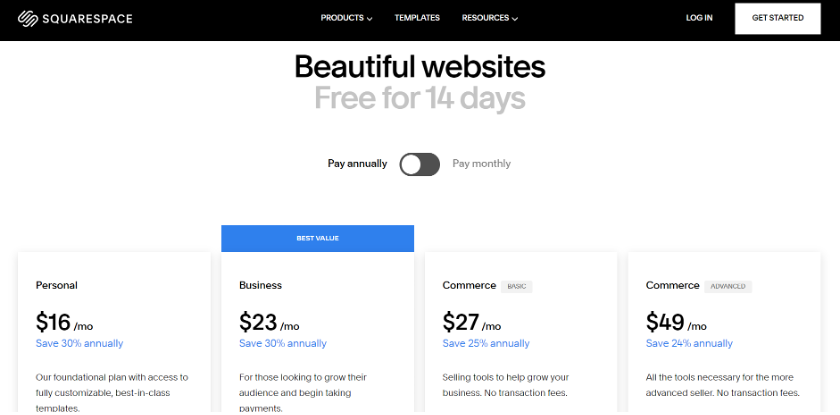
- Squarespace Scheduling Transaction Fees: Squarespace Scheduling is a feature that allows businesses to schedule appointments and services directly from their website. When using Squarespace Scheduling, transaction fees may apply depending on the pricing plan you choose. If you’re on the Business plan, Squarespace charges a transaction fee of 2% per appointment, while on the Basic Commerce or Advanced Commerce plans, there are no transaction fees for Squarespace Scheduling. It’s important to note that Squarespace doesn’t charge any additional fees beyond the Squarespace Scheduling transaction fee. However, you may still incur payment processor fees when customers pay for appointments, which are separate from the Squarespace Scheduling transaction fee.
2. Where to Review Your Squarespace Seller Fees
To make sales on Squarespace, know where to review your Squarespace seller fees, you can access your billing and account information in the Squarespace website. First, log in to your Squarespace account and go to the Home Menu.
From there, click on Settings, then click on Billing & Account. On the Billing & Account page, you will find a breakdown of your current and past invoices, as well as any active subscriptions or plans.
You can view your transaction history and the fees charged for each transaction. You can also update your payment method or billing information from this page. If you have any questions or concerns about your seller fees or billing, you can contact Squarespace customer support for assistance.
3. Refunds
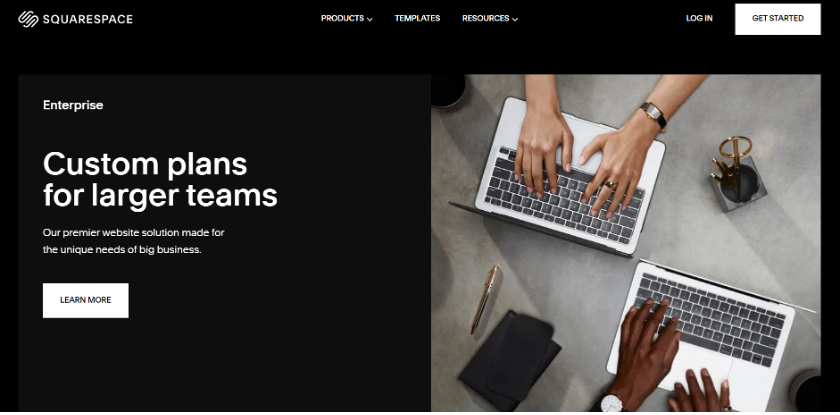
You can issue a refund for an order that a customer paid for via Stripe, Square, Afterpay, or Clearpay on Squarespace. When you issue the refund, the payment processor will refund the transaction fee for the original transaction.
However, if you issue a partial refund, Stripe will not prorate the transaction fee. If the customer paid for the order via Square on Squarespace, you could issue the refund directly from your Square account and Square will refund the transaction fee for the original transaction. For orders paid for via Afterpay or Clearpay on Squarespace, you can only issue refunds through the Afterpay or Clearpay merchant portal.
After you process the refund, the payment processor will refund the transaction fee for the original transaction. Always review the specific refund policies for your payment processor to ensure that you understand any additional fees or charges that may apply.
4. How to Avoid the Squarespace Commerce Transaction Fee
To understand Squarespace seller fees, understand how to avoid the Squarespace commerce transaction fee, you can upgrade to a higher-tier plan or switch to using Member Areas to sell your products.
Keep in mind the Business and Basic Commerce plans charge a 3% transaction fee on all sales, while the Advanced Commerce plan charges a lower 2% transaction fee. However, if you upgrade to an Advanced Commerce plan, you will also need to pay a higher monthly subscription fee.
Alternatively, you can use Member Areas to sell your products, which does not charge a transaction fee, but requires customers to purchase a subscription to access your products. Keep in mind that switching to Member Areas can impact your revenue, as customers may be hesitant to purchase a subscription to access your products.
Therefore, carefully evaluate your options and choose the one that best fits your business needs.
5. Squarespace Seller Pricing Plans
To make sales on Squarespace, familiarize yourself with Squarespace seller pricing plans.
Choose the perfect plan for you by learning about Squarespace’s pricing options. Compare features and choose the solution that best suits your requirements and price range. Personal, Business, Basic Commerce, and Advanced Commerce are the four pricing tiers offered by Squarespace.
Personal Plan: You can choose this plan if you need a custom domain, basic e-commerce features, and 24/7 customer support for your personal use. This plan starts at a cost of $12 per month when paid annually.
Business Plan: Choose this plan if you’re a small business looking to expand your online presence. The package includes unlimited contributors, advanced e-commerce capabilities, and priority support. When purchasing annually, the starting cost of the business plan is $18 per month.
Basic Commerce Plan: You can choose the basic commerce plan if your goal is to sell goods online. This plan includes features like manual order creation and cart recovery, and costs $26 per month when paid annually.
Advanced Commerce Plan: Choose this plan if you’re looking to expand your online sales. This plan offers features like gift cards, subscriptions, real-time carrier shipment, and advanced reporting. Keep in mind that when you purchase this plan on an annual basis, it starts at a monthly cost of $40.
Conclusion
To sell on Squarespace, familiarize yourself with Squarespace seller fees, figure out where to review your Squarespace seller fees, know how to make refunds, understand how to avoid the Squarespace commerce transaction fee and familiarize yourself with Squarespace seller pricing plans.