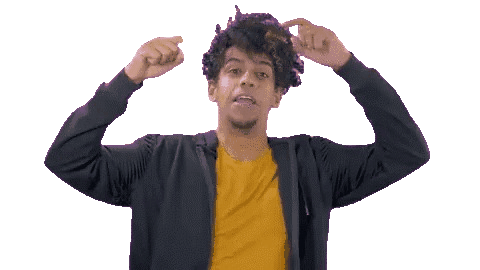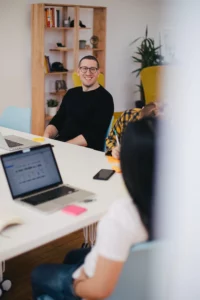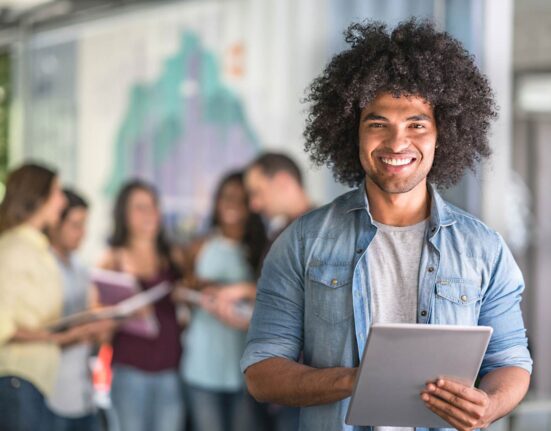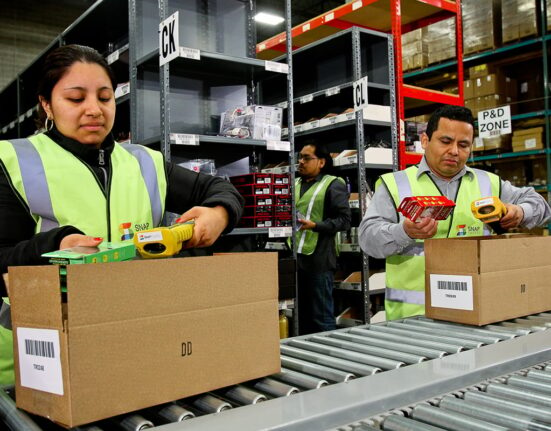Setting up a Squarespace online store is something you should ponder seriously if you want to make millions in ecommerce.
The funny thing is, Amazon and Shopify have captivated the attention of ecommerce entrepreneurs for the last 10 years or so—but the robustness of Squarespace’s ecommerce platform and its definitely creative focus have recently brought scores of successful Squarespace stores into the limelight.
Long story short: People are making millions with Squarespace stores.
Big question is: Are you ready to join the bandwagon of Squarespace online millionaires?
If you are, then read on because this article breaks down all the tips and tricks you must master to establish a lucrative Squarespace e-store.
To set up a Squarespace online store like a pro:
- Understand What Squarespace Entails
- Understand Squarespace Rules
- Create Your Store
- Add Products
- Connect a Payment Method
- Set Up Shipping
- Set Up Tax Rules
- Test Your Store
- Improve Your Squarespace Store Regularly
- Pay Attention to Squarespace’s Ecommerce Plugins
1. Understand What Squarespace Entails
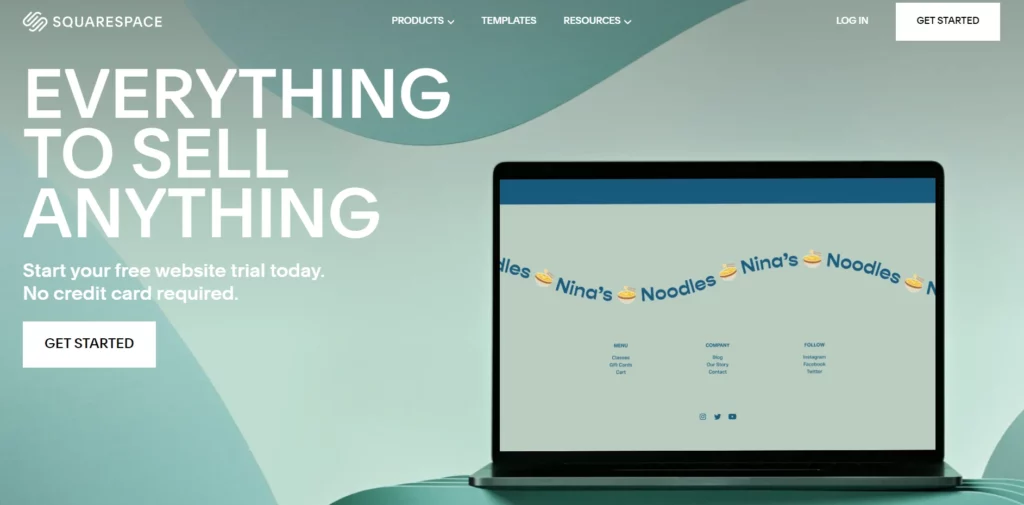
To launch a lucrative Squarespace online store, understand how the platform works so you can get the ball rolling.
Include shipping options for physical products so you can send products directly to customers.
Also, include a link for digital products to enable buyers to pay for and download packages such as ebooks, music, courses, etc.
Pay attention to Squarespace’s ecommerce plans:
- Business Plan: Choose this plan if you want to start a small business with a low volume of sales per month and can pay a 3% transaction fee on every sale. With this plan, you sell unlimited products and services as well as gift cards—and can accept donations through PayPal and Stripe.
- Basic Commerce Plan: Pick this plan if you want to access the POS feature, and the ability to checkout on your domain. You also create a product waitlist, sell on Instagram, display related products, and manage inventory with spreadsheet bulk editing.
- Advanced Commerce Plan: Take this plan if you want to access more advanced business features like sell subscriptions, abandoned cart recovery, and a real-time rates calculator for USPS, FedEx and UPS. You also have control over shipping and custom integration to a third-party platform. You also have access to all the features in the Basic Commerce Plan.
Choose the plan that works best for your business idea.
2. Understand Squarespace Rules
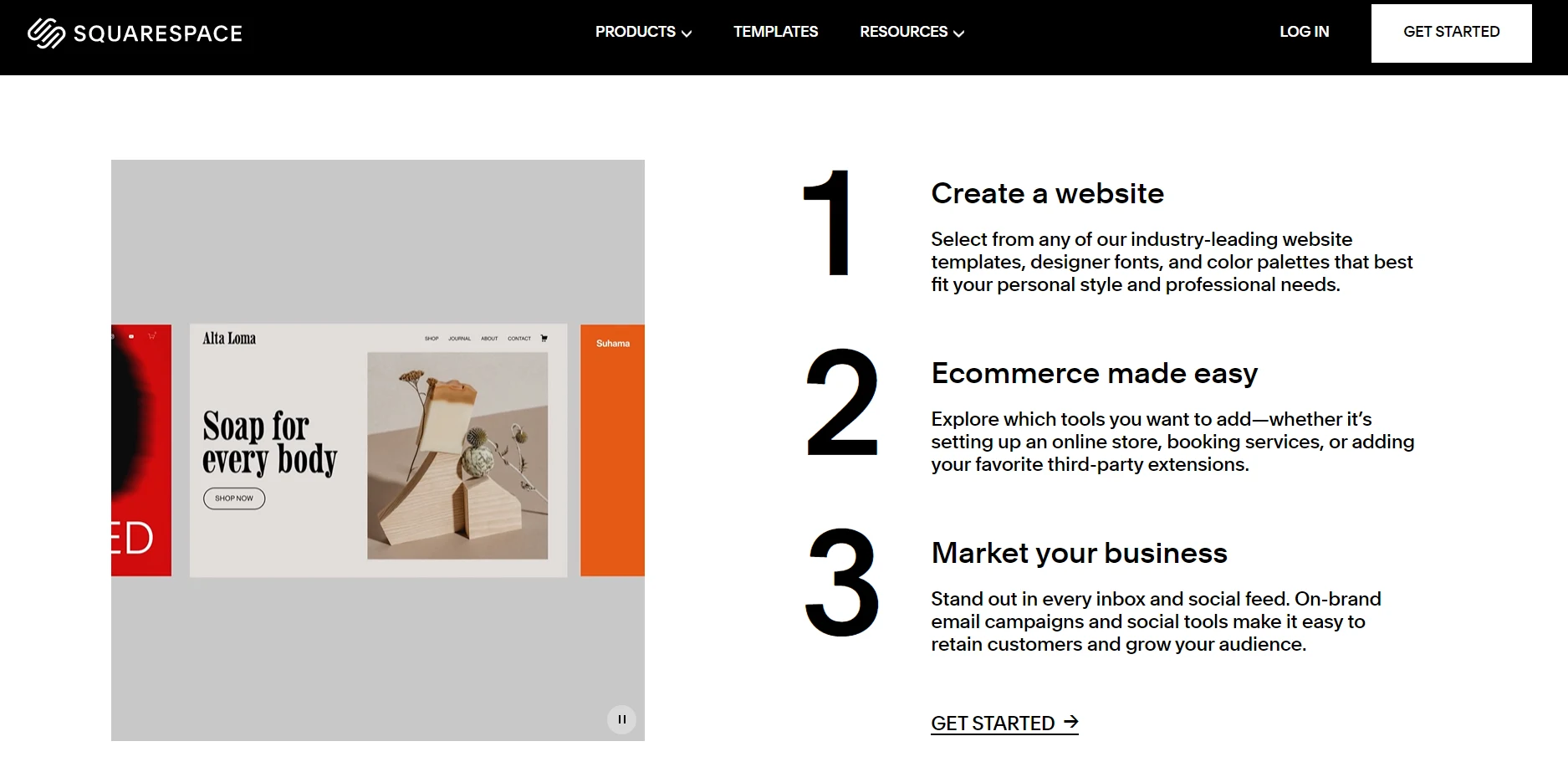
To build a profitable Squarespace online store, understand the rules, code of conduct and guidelines that regulate the platform. That way, you play on safe grounds and avoid “red cards.”
Don’t forget that Squarespace has a 10,000-product limit on your ecommerce store and only accepts three major payment gateways: Square, PayPal and Stripe.
Also, Square doesn’t support multicurrency sales.
Don’t infringe on major brands’ copyrights or claim ownership of any product from other brands by placing a custom logo on such a commodity.
Never use brand assets in a way that suggests or implies partnership, sponsorship or endorsement by Squarespace. You’ll lose your business account and probably incur legal actions.
Steer clear from illegal goods—pirated, confiscated, contraband items— that might also invite legal actions.
Note that Squarespace has rights over its brand assets, whether by domain name registration, trademark registration or anything else.
Know these rules before setting up your Squarespace online store.
3. Create Your Store
To start a well-paid Squarespace online store, create your store to get things rolling.
Sign up with Squarespace—it’s a simple process to do. Sign up with your email and password or continue with your Google account.
Time to create your store!
Complete the signup process, and then go to “Editor” at the backend of your Squarespace site. Navigate to “Pages,” and click the plus (+) to create a store page.
Pick a layout that suits your need and taste to complete your page creation. Remember, there are templates specifically designed for online stores. You might want to choose from those ones.
Change the page title from “Store” to your unique store name. This separates your store from the rest on the platform.
4. Add Products
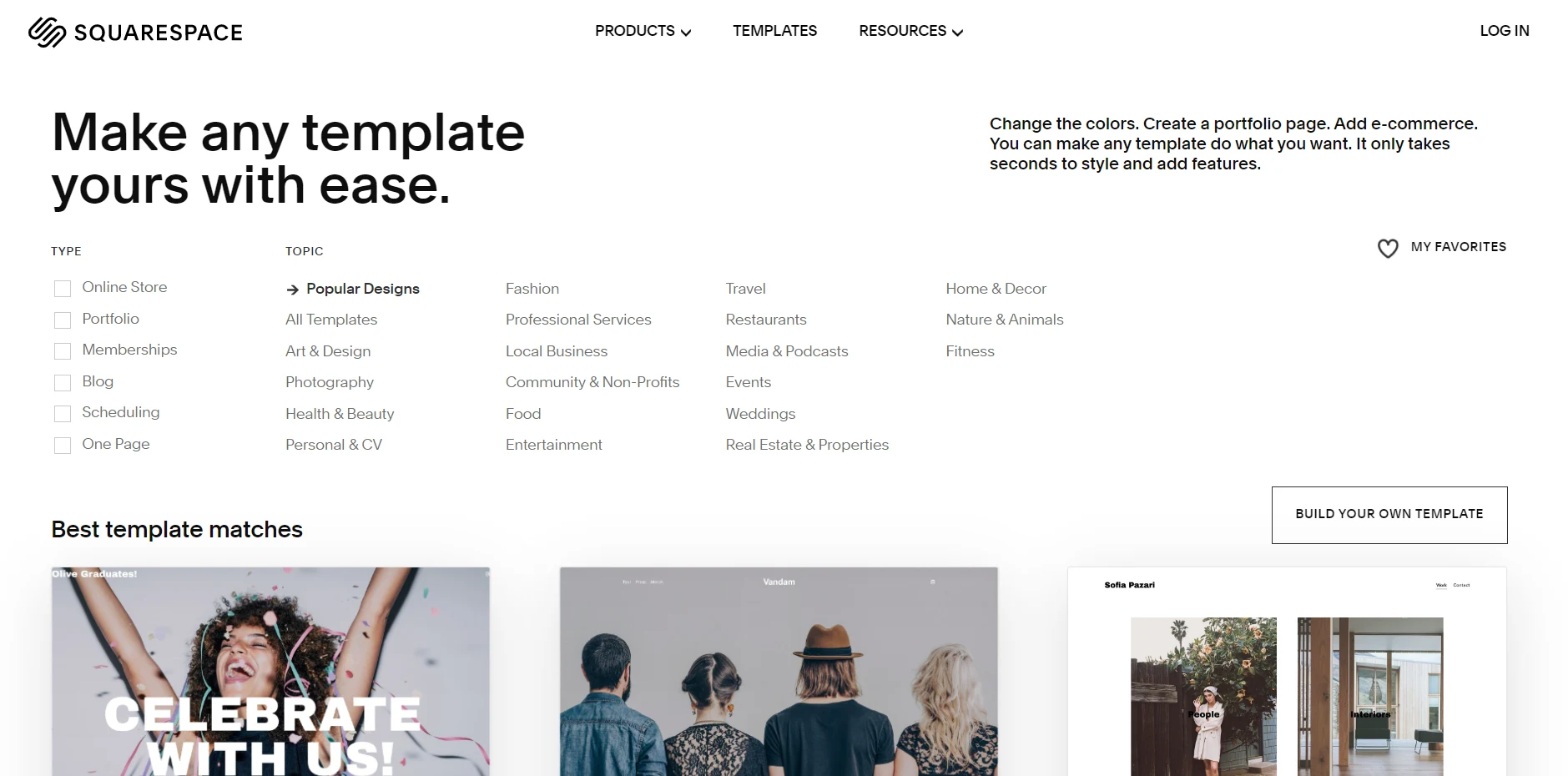
To successfully create a Squarespace online store and sell like crazy, add products to your store. It’s called “sampling.” You want everyone to have a feel of what you sell, right? If yes, add suitable products to your store.
Your new store automatically comes with three demo products—you don’t need them. Click on the three products and select “Delete” to clear them off.
Decide on the kind(s) of product you want to sell and gather all your product information, including pictures and descriptions.
Optimize your titles and descriptions using target keywords. Coin your titles and descriptions around those keywords. Write catchy and compelling titles and descriptions.
Keep your titles and descriptions short with appropriate font color, sizes, and styles to aid reading. Remember, the goal is to communicate and make sales.
Add product images, your store inventory, categories, tags, featured/ related products, custom buttons and subscription forms.
To meet customers’ needs, give the appropriate product dimension, sizes, durations, benefits and direction for use.
Include video tutorials of your product and testimonials to increase credibility.
5. Connect a Payment Method
To craft an award-winning Squarespace online store, connect a payment method so you can send and receive payments.
Go to your Squarespace dashboard and click on “Commerce.” Select “Payments” on the subsequent menu. Squarespace displays three available payment gateways you can link your account to—Stripe, PayPal and Square.
Note that you need a PayPal business account to successfully run transactions using PayPal. Your store’s currency automatically updates to PayPal’s currency.
6. Set Up Shipping
To begin a booming Squarespace online store, choose the right shipping options for your business. Squarespace comes with different shipping options: Flat rate shipping, Carrier Calculated, Rates by Weight, and Free Shipping.
Go to your home menu on your Squarespace store and select “Commerce,” then “Shipping,” and click “Add shipping options.” Your shipping is set.
Pay attention to shipping rates on Squarespace. They play a significant role in your Squarespace business’s success.
The shipping rates work like this:
- Flat Rate: You set a fixed rate per order or item.
- Carrier Calculated: You automatically calculate shipping fees based on UPS, USPS, and FedEx rates. Only available in the US, and somewhat the best option to go for.
- Rates by Weight: You set shipping fees based on the item’s total weight.
- Free Shipping Rates: You offer shipping discounts for orders that meet your discount criteria.
Keep these rates in mind to help you properly set up your Squarespace shipping.
You also enjoy the benefits of dropshipping through Printful and Spocket while on Squarespace.
7. Set Up Tax Rules
To form a Squarespace online store and make sales, set up tax rules that comply with fiscal directives in jurisdictions in which you operate and/or sell.
Squarespace comes with third-party extensions and built-in plugins to set up tax rules and simplify your taxing process.
Go to your Squarespace dashboard and select “Commerce,” then “Taxes.” Click on “Get Started,” and choose the plus (+) icon to add your tax rules.
Note that you can create tax rules based on your country, state, or ZIP codes. Also, Squarespace subtracts taxes based on the billing address for digital products and the shipping address for physical products.
8. Test Your Store
To create a Squarespace online store and garner sales, test your store to make sure everything is working properly. They say, “first impression matters,” right? Then make yours a good one.
Don’t “cut the ribbon” without adding the right products, connecting a payment gateway, setting up shipping, etc.
Make sure your store operates properly.
The beautiful thing is that Squarespace comes with a “Test Mode” option to help you experience your site’s performance from the customer’s perspective.
To test your store; go to your Squarespace dashboard and click “Commerce,” “Payment,” and then “Test Mode.” This helps you experience your store as a customer, generating a fake credit card in the checkout process. Go back, turn off the test mode, and then launch your store once you are sure everything is in place.
9. Improve Your Squarespace Store Regularly
To start a Squarespace online store like a pro, improve it using Squarespace Analytics and Sales By Product Analytics.
Use Squarespace Analytics so you can have multiple options for the kind of data you’d like to review, get to see customers’ average orders, your sales progress over time, visitors’ impact on your store, and lots more.
Use “Sales By Product Analytics” so you see how much impact your business promotion has made on your store so far. Also, know your major sources of traffic.
With these insights, improve your store and maintain business growth.
10. Pay Attention to Squarespace Ecommerce Plugins
To successfully establish a Squarespace online store, pay attention to certain ecommerce plugins that help you augment some missing features on Squarespace.
Pay attention to:
- Show Inventory Plugin: This plugin helps specify the amount of product quantity left since Squarespace only shows the quantity for a product without showing its alternative.
- Product Image Rollover Plugin: Displays the second product image on the float—a feature still missing on Squarespace— so customers can easily flow through your shop page.
- Mini Cart Pop Up: Helps you display a mini cart holding the products your customers have included.
- Countdown Timer Plugin: This helps to create a sense of urgency and forces customers to take action. This is suitable for discount promo, discount codes, events, etc.
Include these plugins so you can run your Squarespace online store smoothly.
Recap
To launch a Squarespace online store, understand what Squarespace entails and its rules and requirements. Create your store and add relevant products to your store.
Connect a payment method from the three available options on Squarespace to enable you to send and receive payments.
Also, set up shipping and tax rules—these are crucial aspects of your Squarespace store’s functionality.
Finally, run a test on your store to make sure everything is working properly and never stop improving your store’s performance.