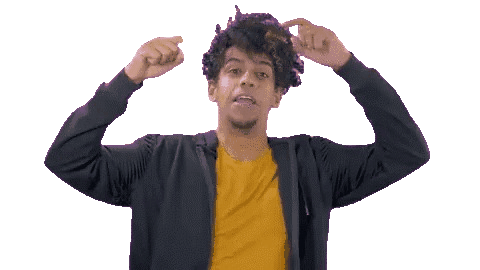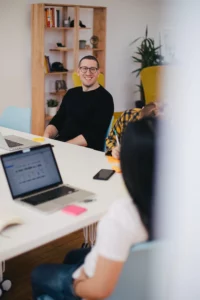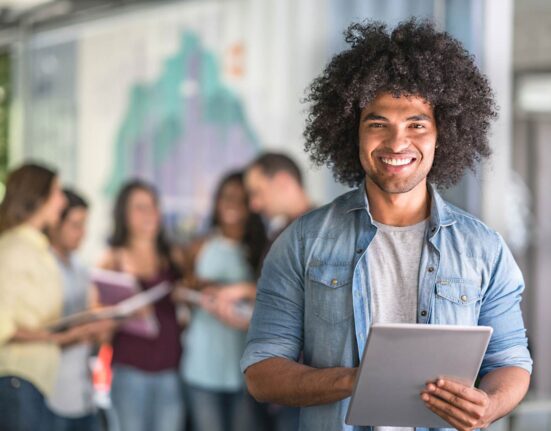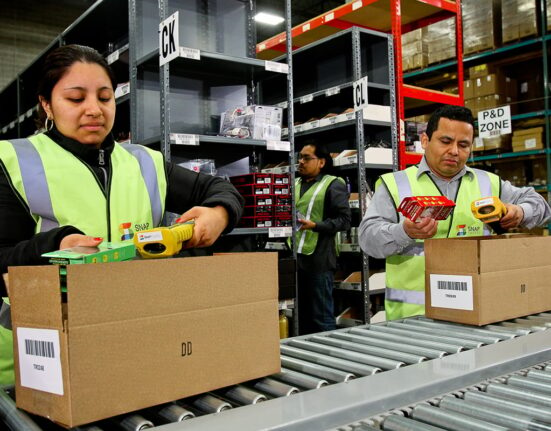Don’t know how to export a customer list on WooCommerce? Want to move your store to another ecommerce platform and wondering how to export your customer list on WooCommerce? Perhaps, you want to create a custom list from your WooCommerce store, right? This article is for you if your answer is yes to any of the questions above.
To move your customer list and do whatever you want with it, you need to first export it. This article shows you how to export your customer list on WooCommerce manually or with a plugin. Read this article from A to Z to choose the method that works best for you to export your customer list on the platform.
To Export Customer List on WooCommerce:
- Know When to Export Customer List on WooCommerce
- Master How to Export Customer List on WooCommerce with a Plugin
- Understand How to Export Customer List on WooCommerce Manually
- Grasp How to Automate Customer List Export on WooCommerce
- Know Popular Plugins to Export Customer List on WooCommerce
Happy? Let’s get right into it.
1. Know When to Export Customer List on WooCommerce
To export customer list on WooCommerce, know when to do so. You export your customer list so you can manage your clients’ data in a single place—CSV, for example—and reach out to them offline. Also, you export your customer list when you’re migrating to a new ecommerce platform and want to retain your existing patrons.
Also, if you run more than one store, exporting your customer list into one place makes sense. If you want to do email marketing to boost your sales, you need to export your customer list and upload it to an email marketing platform, say MailChimp.
Don’t forget to know the specific WordPress user to export. For example, a WooCommerce customer is different from a WordPress user. When a user visits your WooCommerce store and makes a purchase, the system automatically creates an account for the user. WooCommerce assigns the Customer role to the user’s account with data relevant to the customer.
2. Master How to Export Customer List on WooCommerce with a Plugin
To download customer list on WooCommerce, know how to do it with a plugin. You can use WooCommerce’ official plugin—WooCommerce Customer / Order / Coupon Export—to export customer list. To do it:
- Download, install, and activate the plugin. Download the plugin from WooCommerce. Login to your WordPress admin area and click on Plugins. Select Add New and click Upload. Open the folder where you downloaded the WooCommerce plugin and select the zip file. Click on install. Wait for the plugin to process. Go back to Plugins and select All Plugins. Find the plugin you just installed and click on Activate.
- Launch export. Visit your WordPress dashboard and click on WooCommerce. Click on Export to start downloading your customer list from your WooCommerce store.
- Export your patrons in WooCommerce. You have two options to export your customer list on WooCommerce: Manually or automatically.
3. Understand How to Export Customer List on WooCommerce Manually
To export customer lists from WooCommerce store, understand how to do it manually. Open the WordPress admin panel and click on WooCommerce. Select Export > Export List to download your patrons’ data. Export the data in bulk. Before you proceed, don’t forget that the Export List stores exports just for 14 days only.
From the WordPress dashboard, click on WooCommerce and click Manual Export. You have options such as Output type (check the CSV box), Export type (choose Customers), Format, Filename, Mark as exported, and Batch processing. Select Export to download your customer list once you check every box marked mandatory.
Alternatively, export the customer list from the User session of the WordPress dashboard. To do so, open all users and select the patrons to export. Download the list’s CSV or XML.
4. Grasp How to Automate Customer List Export on WooCommerce
To download your clients’ days, grasp how export customer list automatically. Login to your WordPress admin area. Select WooCommerce from the dashboard. Click Export and choose Automated Export. A new window pops up. Click on the Add New tab. Enter the required data. Adjust the export interval so that the system automatically sends you the client list. Click on Save to complete the process.
5. Know Popular Plugin to Export Customer List on WooCommerce
To export customer list on WooCommerce, know popular plugins to use. Thanks to Import and Export Users and Customers that you use to export customer list in CSV format for free. In no time, you easily export customer list from the WooCommerce store and import it to any other ecommerce platform on WordPress.
That’s not all! You can send custom emails to each customer you import and edit users’ profiles as you require. You can add a user role during import. Use the plugin to import the list you imported from WooCommerce in bulk to other WordPress websites. One cool thing is that the plugin is free to use.
Another WordPress to use so you can export customer list on WooCommerce is Import Export WordPress Users and WooCommerce Customers. The plugin is free to use. You can filter customers to export, create multiple customer data, and so on. Export in CSV format, and many more.
Remember, plugins that allow you to export your customer list for free offer premium products where you access a couple of premium benefits. So if you need more than free premium offers, check the premium tier that works best for you.
Recap
Think of exporting your WooCommerce customer list as your store grows and the need to migrate to another website or do email marketing becomes obvious. You can do the export manually or automatically. Thanks to free plugins that allow you to do the export in CSV or XML format.
To get started, know when to export customer list on WooCommerce, master how to export customer list on WooCommerce with a plugin, and understand how to export customer list on WooCommerce manually. Grasp how to automate customer list export on WooCommerce and know popular plugins to export customer list on WooCommerce.