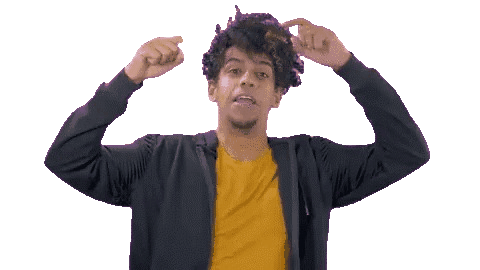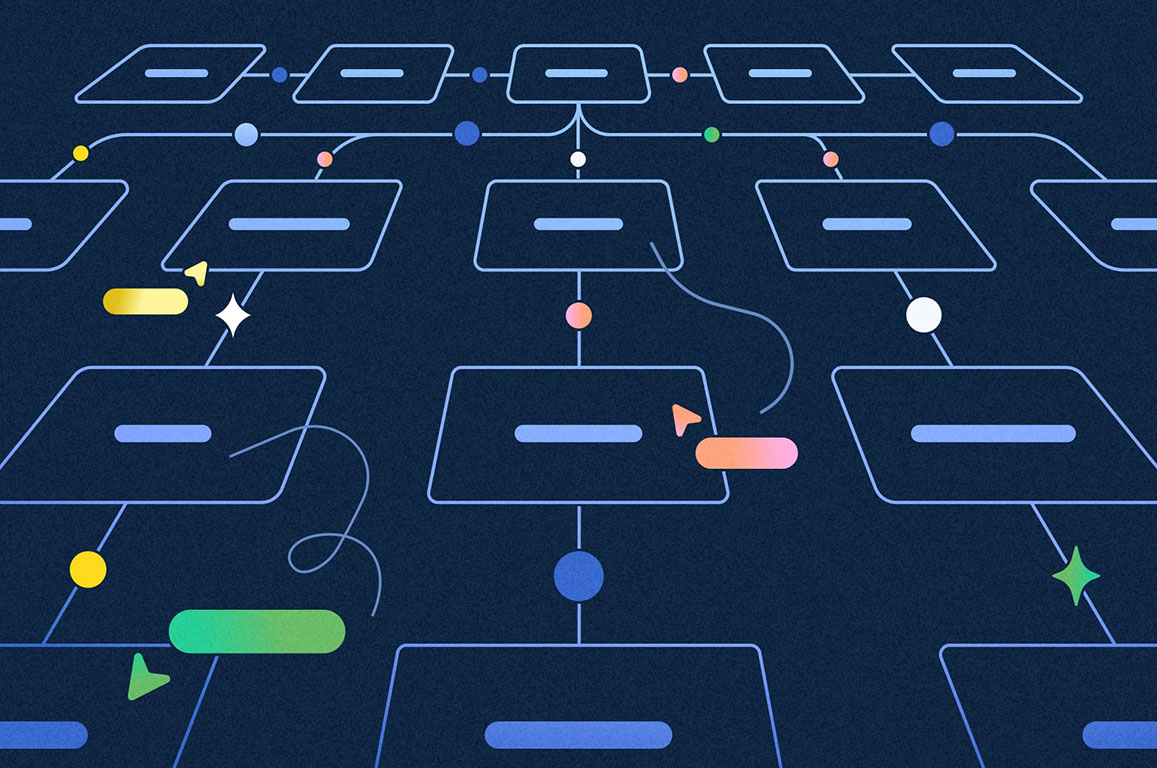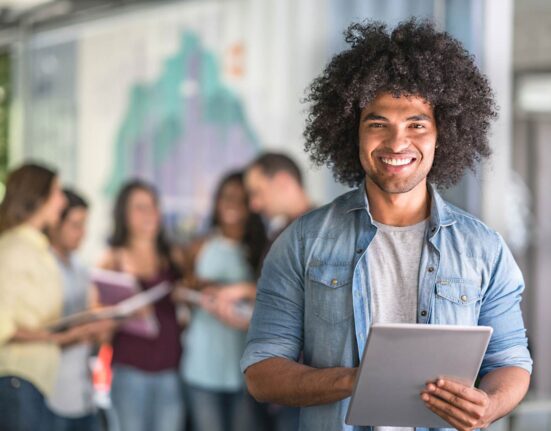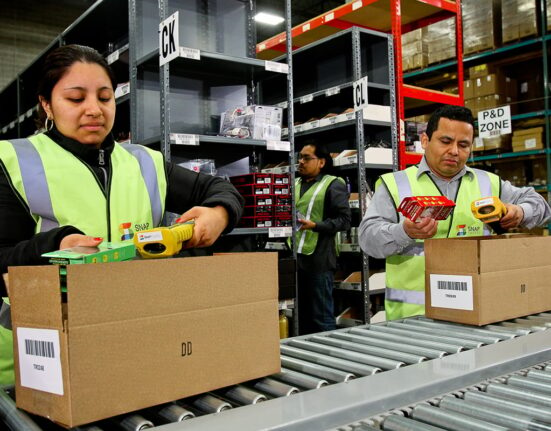Submitting your sitemap to Google is essential for ensuring that your website’s pages get indexed properly. A sitemap is like a map that tells search engines like Google about the structure and organization of your site. It lists all the URLs of your website, making it easier for search engine crawlers to discover and index your content.
By submitting your sitemap to Google, you’re essentially saying, “Hey Google, here are all the pages on my site, please take a look!” This process helps improve your site’s visibility in search results, ultimately driving more organic traffic your way.
To submit your sitemap, you need to access Google Search Console, Google’s suite of tools for webmasters. Once logged in, you can easily submit your sitemap through the Sitemaps report. This ensures that Google knows exactly where to find all your valuable content, helping you reach more people online.
To submit your sitemap to Google:
- Access Google Search Console
- Sign In or Register
- Select Your Property
- Locate “Sitemaps” Report
- Click “Add/Test Sitemap”
- Enter Sitemap URL
- Verify Submission
- Monitor Indexing Status
Recap
1. Access Google Search Console
The first step to submit your sitemap to Google is to access Google Search Console. This is where you manage your website’s presence on Google, including submitting sitemaps for indexing.
When you access Google Search Console, you’re essentially gaining access to a suite of powerful tools that help you monitor and optimize your site’s performance in Google search results. It’s like having a backstage pass to see how Google views and interacts with your website.
Once you’re logged in, you can navigate to the appropriate section to submit your sitemap. This step is crucial because it tells Google exactly where to find your sitemap file, ensuring that all your website’s pages get properly indexed. So, by accessing Google Search Console, you’re taking a proactive step in ensuring that your website gets the visibility it deserves on Google.
2. Sign In or Register
When submitting your sitemap to Google, the next step after accessing Google Search Console is to sign in or register. This ensures that you have the necessary permissions to manage your website’s presence on Google’s platform.
By signing in or registering, you’re essentially gaining access to a suite of powerful tools tailored specifically for webmasters like you. These tools allow you to monitor your site’s performance, troubleshoot any issues, and optimize its visibility in Google search results.
Whether you’re a seasoned webmaster or just starting out, signing in or registering is crucial for effectively managing your site’s presence on Google. It’s like unlocking the door to a world of valuable insights and opportunities for improving your website’s performance. So, make sure you sign in or register to proceed with submitting your sitemap to Google successfully.
3. Select Your Property
After signing in or registering on Google Search Console, the next step to submit your sitemap to Google is to select your property. Your property refers to the specific website or domain you want to manage within Google’s platform.
It’s like claiming ownership of your digital space on the internet. By selecting your property, you’re telling Google which website you’re responsible for and want to optimize for search visibility. This step is crucial because it ensures that you’re directing Google’s attention to the correct website where your sitemap resides.
Whether you have multiple websites or just one, selecting the right property ensures that Google accurately indexes and displays your site’s content in search results. So, take a moment to choose the correct property and proceed with confidence in submitting your sitemap to Google.
4. Locate "Sitemaps" Report
Once you’ve selected your property in Google Search Console, the next step in submitting your sitemap to Google is to locate the “Sitemaps” report. This report is where you can manage and submit your sitemap to Google for indexing.
Think of it as your control center for all things related to your website’s sitemap on Google’s platform. Here, you’ll find detailed information about the status of your sitemap submissions, any errors or issues encountered during the indexing process, and the overall performance of your website in Google search results.
By locating the “Sitemaps” report, you’re gaining access to valuable insights that help you ensure your website’s content is being properly crawled and indexed by Google’s search engine bots. So, take a moment to navigate to the “Sitemaps” report and proceed with confidence in managing your sitemap on Google.
5. Click "Add/Test Sitemap"
Now, it’s time to submit your sitemap to Google by clicking “Add/Test Sitemap.” This action allows you to directly upload your sitemap file to Google’s platform for indexing. It’s like handing over your website’s roadmap to Google, ensuring that all its pages are properly discovered and included in search results.
By clicking “Add/Test Sitemap,” you’re initiating the process of informing Google about the structure and organization of your website through your sitemap file. This step is crucial because it prompts Google to start crawling and indexing your site’s content, ultimately improving its visibility and accessibility to users searching on Google.
So, take a proactive approach and click “Add/Test Sitemap” to kickstart the indexing process for your website on Google.
6. Enter Sitemap URL
After clicking the “Add/Test Sitemap” in Google Search Console, the next step to submit your sitemap to Google is to enter the sitemap URL. The sitemap URL is the web address where your sitemap file is located.
Think of it as the digital path that leads Google directly to your website’s roadmap. By entering the sitemap URL, you’re providing Google with the exact location of your sitemap file, allowing it to efficiently crawl and index all the pages on your website.
This step is vital because it ensures that Google can access and interpret your sitemap accurately, resulting in better indexing and visibility of your website in Google search results. So, take a moment to carefully enter the sitemap URL and double-check for any typos or errors to ensure a smooth submission process to Google.
>>> GET SMARTER : Facebook Marketing Hacks For Online Store
7. Verify Submission
It’s important you verify submission after entering the sitemap URL in Google Search Console. Verification ensures that Google has successfully received and recognized your sitemap submission. It’s like confirming that your message was delivered and understood on the other end.
By verifying the submission, you’re ensuring that Google will begin the process of indexing your website’s pages listed in the sitemap. This step confirms that your website’s content will be included in Google’s search results, increasing its visibility to users searching for relevant information.
Therefore, take a moment to verify the submission and ensure that Google acknowledges receipt of your sitemap, paving the way for improved indexing and search performance of your website on Google.
8. Monitor Indexing Status
Once you’ve verified the submission of your sitemap to Google through Google Search Console, the next step is to monitor the indexing status. Monitoring the indexing status allows you to keep track of how Google is processing and including your website’s pages in its search results.
It’s like keeping an eye on the progress of a project to ensure everything is running smoothly. By monitoring the indexing status, you can see which pages from your sitemap have been successfully indexed by Google and which ones may need further optimization or attention.
This step helps you identify any potential issues or errors that may be affecting the indexing of your website’s content on Google. Make sure you take the time to regularly check the indexing status and make any necessary adjustments to ensure optimal visibility and performance of your website in Google search results.
Recap
So, you’ve learned how to submit your sitemap to Google. Now, it’s time for you to take action. You start by accessing Google Search Console, where you sign in or register. Then, you select your property and locate the “Sitemaps” report.
From there, you click “Add/Test Sitemap” and enter the sitemap URL. After that, you verify the submission and monitor the indexing status. Keep an eye on it to ensure Google properly indexes your website’s content for better visibility in search results.