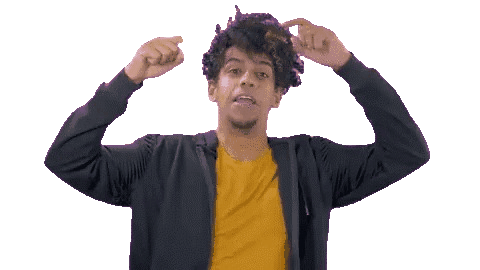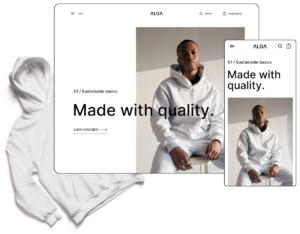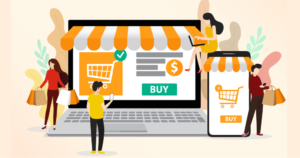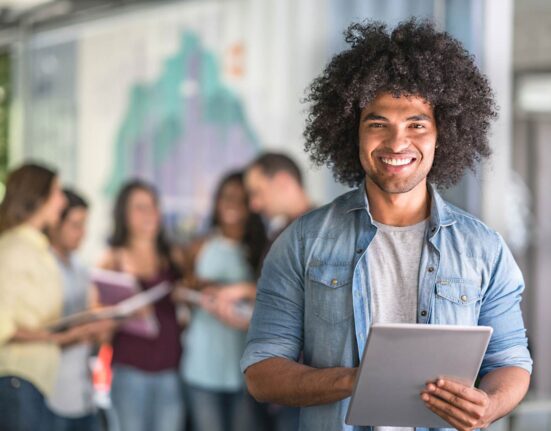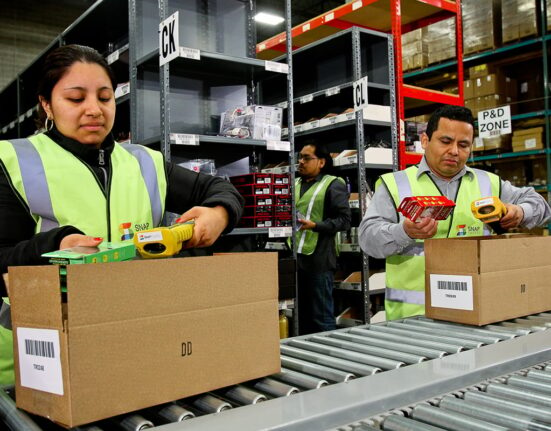Bulk listing on Amazon can be an amazingly useful approach for uploading multiple items onto the platform within a brief time.
Fortunately, you don’t have to manually list your inventory one by one—Amazon has an automated listing tool that allows you to enter your product information into the Amazon template—Amazon does the listing for you via the uploaded template file.
This article explains all you need to know about bulk listings on Amazon, so you don’t need to spend endless hours on each product listing. That way you can maximize your time and potential sales.
Keep in mind also that Amazon bulk listing requires a Professional Seller plan.
To bulk list on Amazon:
- Understand What Bulk Listing Means
- Understand Amazon’s Rules and Protocols for Bulk Listing
- Consider Amazon Bulk Listing Software
- Work out Your Bulk Listing Strategy
- Organize Your Listings
- Prepare the Right Image for Each Product
- Download the Inventory File from Seller Central
- Input Your Products Information in the Template File
- Upload the File to Your Seller Central Account
- Do Final Checks to Make Sure the Bulk List Is Successful
Let’s get granular!
1. Understand What Bulk Listing Means
To list multiple products on Amazon, find out the real meaning of bulk listing.
Bulk listing means you download a template file from Amazon, enter several items in the file, and then upload the completed file to your Seller Central.
Keep track of all products you list, as well as their respective data sets—SKU, ASIN, etc—to make sure your listing is accurate, updated and complete.
2. Understand Amazon’s Rules and Protocols for Bulk Listing
To bulk list on Amazon, understand Amazon’s Rules and Protocols for listings.
Fill out your product details, upload clear images, ensure your prices are accurate, keep your items well organized, and provide an up-to-date listing. Have an experienced bulk seller manage the process for you so you don’t run into any problems.
Create an inventory file that contains all the necessary product information. Purchase a barcode scanner that can scan UPCs or ISBNs like 978-1-4028-9462-6.
Use Excel or Google Sheets for your data entry. Provide at least one photo of each item and include a price, condition, ASIN number (if applicable), and shipping weight (in pounds).
3. Consider Amazon Bulk Listing Software
To bulk list on Amazon, consider the software that can make your life a whole lot easier. This tool allows you to upload your listings at once, eliminating the need to manually enter them one at a time.
Other useful aspects of the bulk listing tool include automatic repricing, real-time inventory management, automated PPC advertising, and so on.
Sellbrite is the software that allows you to effortlessly list your products in order to reach more customers through its robust automation features at an affordable price. Use Sellbrite to automate your prices and keywords and modify titles. Plus, Sellbrite is simple to use and fast to set up. Sellbrite provides sophisticated tools and automation to help you manage your listings and maximize fulfilment.
River Cleaner is an Amazon automated tool that provides you with listing optimization. River Cleaner helps you create PPC campaign optimization, personalized follow-up emails, and alerts of TOS changes. This tool offers you a drag-n-drop landing page builder, a listing Trademark infringement check-up, and a real data keyword research tool.
4. Plan Your Bulk Listing Strategy
To bulk list successfully on Amazon, decide what items to list, how to list them, and when to list them. If you sell a mix of new and used items, list the new products first. That way, potential buyers can see that you sell assorted items. List the used items when you finish with the new products.
Track item prices, shipping costs, and other important data. Create a spreadsheet or use a listing tool to stay organized.
Study the competitors in the market you intend to bulk list in. Check how many brands are selling related products. To know what others, charge, examine their pricing and shipping costs and compare and use them to your advantage.
Lower your price if you can or offer free shipping to entice your prospective buyers.
5. Organize Your Listings
To list multiple products on Amazon, organize your data with the right keywords – this is a critical step in bulk listings. The more organized your listings are, the easier it is for you to change and add added items when the need comes.
Create different folders based on product type, brand name/logo image, and other relevant information like price point.
Use the phrases that correspond to the category of items you want to bulk list on Amazon.
6. Prepare the Right Image for Each Product
To bulk list on Amazon, have the right image for that product listing. Use clear and concise images that accurately represent the product. For example, if you’re selling a dress, the image must display the cloth in all its splendor, with no other items in the frame, so potential customers can see it. If the image is unclear or does not adequately describe the goods, prospective buyers may be discouraged.
Remember that “a picture is worth a thousand words”. Choose the right image for each item to make your listings as appealing as possible. Think about what message you want to convey with each listing and choose an image that helps communicate that.
For example, if you’re selling an environmentally friendly product, include a photo of it in nature. If you’re selling a product that’s luxurious and high-end, include a photo of it in a sleek, modern setting.
No matter what type of product you sell, make sure your image is clear, well-lit, and in focus when taking the shots. Visitors should be able to see what they’re buying, and a blurry photo is not going to give them a clear view of the product.
7. Download the Inventory File from Seller Central
To list multiple products on Amazon, get the right file for your bulk listing. Download from Amazon Homepage the pre-built inventory file template that fits your product category.
Open the template in a spreadsheet program. Each template has detailed instructions specific to your product category at the top of the document. To avoid mistakes, read the instructions before entering your product details.
8. Input Your Products Information in the Template File
To bulk list on Amazon, open the downloaded excel file that comes from your Seller Central. Go to the instructions sheet (Data Definition) that has all the step-by-step information required to list the products for that specific category. Follow every instruction to get the best of your listings. The Data Definition sheet gives detailed information on the use of each field that you need to fill in to create the product listings.
In the spreadsheet, print the “Data Definitions page.” This worksheet contains critical information about the allowable values and formats you can enter into the template. When filling out the template, keep it handy as a reference.
Add your inventory items to the template. Pay close attention to the template columns and make sure you enter product details in the correct cell.
Click on the Template Sheet and fill in the product details such as Title, SKU, Product ID, Product ID type, Product Format, etc. Add bullet points to expand on the description of your item. All mandatory data for listings are clearly highlighted in bold. Don’t hold anything back when providing information. Save the file on your desktop once you fill in all the necessary columns. Follow the file format as mentioned in the Data Definitions when saving the file.
9. Upload the file to Your Seller Central Account
To list multiple products on Amazon, upload the bulk list file to your Seller Central Account after filling it out.
Log on to your Seller Central and click on the Inventory icon. Add products via the upload page and under the Upload Your Inventory File tab, go to File Type and select Inventory Files. Then click on the browse button, select the saved and edited file, and click on the Upload Now button.
Ask yourself these questions:
- Did I fill out all the fields correctly?
- Is there any information that needs an update or clarification?
- Do any of the images need an update?
Keep monitoring the Upload Status. Expect a confirmation message indicating that your file is uploaded successfully and that your bulk listing is complete. It’s that simple!
10. Do Final Checks to Make Sure the Bulk List Is Successful
To bulk list on Amazon, check the template file you filled out – there may be typos, price errors, shipping problems, or incorrect items listed. Make sure everything is correct before you submit because it is not possible to delete them once you update listings.
Submit your listing request through Amazon Seller Central once you finish checking. Remember to check back in periodically with your batches as they go live in order to monitor any errors or changes in information. It takes time for bulk listings to show up if the product isn’t already available for sale on Amazon. Wait at least 48 hours after submitting the bulk listing requests before checking back.
Set up notifications so you don’t forget to check back on your listings.
Conclusion
To bulk list on Amazon, understand what it means to bulk list and why it is the best option for you.
Understand Amazon’s rules and protocols for bulk listings while you consider Amazon bulk listing software. Plan and organize your bulk listing strategy to achieve the best result possible.
Prepare the right image for each product to entice shoppers that come across the product listing.
Download the Inventory File from Seller Central and input your product information in the template.
Do final checks before you upload the file to your Seller Central account for submission to make sure the bulk list is successful.