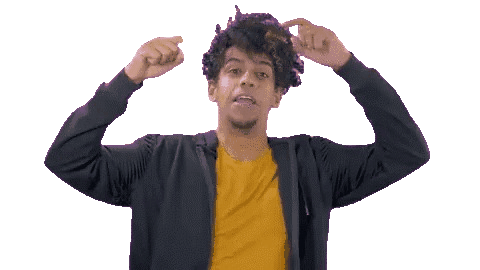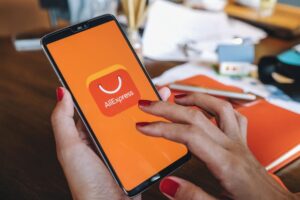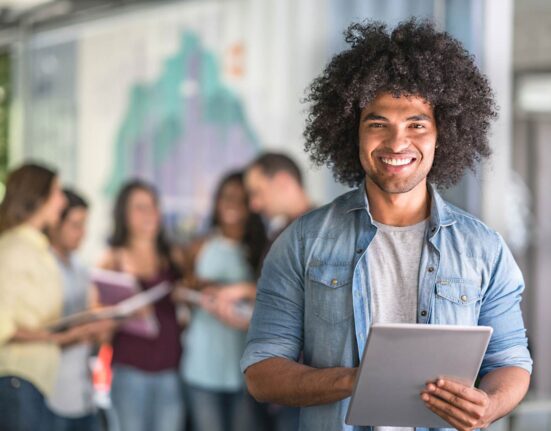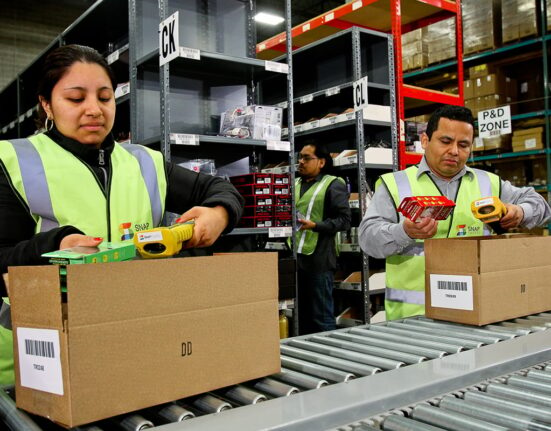Do you want to create a better shopping experience for your Shopify shoppers—especially through a clearer, cleaner Shopify collection?
If yes, here is some great news! This article walks you through the perfect steps needed to add products to a collection on Shopify.
To start right away:
- Understand What a Shopify Product Collection Is
- Log Into Your Shopify Account
- Add Details to Your Shopify Product
- Add the Price Tag to Your Shopify Product
- Add Images to Your Shopify Product
- Add Tags and Collection Details to Your Shopify Product
- Edit Your Search Engine Listing
- Optimize Your Page for Search Engines
- Publish Your Product Page
Let’s go granular!
1. Understand What a Shopify Product Collection Is
A Shopify collection is a group item you create in Shopify to help shoppers search all your products in a specific category. For example, you can create a collection of suit jackets. You can describe a lamp collection as a decorative collection on the Shopify store.
Create collections for all the products you sell. Provide shoppers with a list of your product collections to help them find the products to buy.
2. Log Into Your Shopify Account
If you already have a registered account with Shopify, log into your account to start adding products to a collection—if not, sign up for an account. Log into your account backend to help navigate your page when adding a product to your collection. Go to www.shopify.com. Click on the “Log in” icon on the Shopify website.
Use the login details you used when signing up for a Shopify account. Enter your store address, email address and password. Click the “remember me” pop-up icon to help you access your account faster when you want to log in again in the future.
Use the Products tab underneath the Search button on your Shopify account to add products into collections or categories. Click on the tab to start adding a product” or “Import Products” in your store.
3. Add Details to Your Shopify Product
To add products to a collection in Shopify, start adding information like product title, description and pricing to your product page on Shopify.
Add product details—such as “product title,” “product description,” “product type,” and “vendor”—to the specific product you want to add to the collection. Your product’s title is also its name.
Imagine you’re selling a pair of men’s shoes, and the name of the shoes is “Brown ankle boots.” Use “Brown ankle boots;” it is the product title.
Write a short and enticing title. Provide shoppers with relevant information about the product, its usage, precautions to take (if any), and other pertinent data relating to your product. Use clear and comprehensive product titles to communicate a message to shoppers. Let your product description reflect the very product you’re writing about.
Start with the product color on one title; do the same on every other product page. The color can give the shopper a colorful sense of belonging, especially when the product comes in different colors. Let the shoppers know there are different colors for a product.
Include the product’s description on your product page to communicate detailed information about the product. Capture your audiences’ interest and persuade them to buy from you with captivating product descriptions. You are sure to get a conversion with a convincing product description.
Prioritize the benefits of your product to the shopper. Focus on telling shoppers the value of the product they are about to buy. Don’t copy and paste product descriptions from other sites.
Add bullet points when listing the features of a product. Enter a word or phrase that classifies the product into a particular category. Add your brand name to the product information.
4. Add the Price Tag to Your Shopify Product
To add products to a collection in Shopify, fill out the “Inventory and Variants” section. Add details like your product SKU (Stock Keeping Unit), shipping options, price and weight.
Enter the price you sell the product in order to help shoppers know what they will be paying for each item on your Shopify store. Set your price carefully so that you don’t scare shoppers away. The price should not be far higher or far lower than your competitors’ prices. Focus on winning shoppers over before adopting aggressive price strategies that can generate more revenue in the long term.
Add the unit of every product available. Check the number on the manufacturer’s site. Check the “stock keeping unit” in the manufacturer’s store to know the number of available products. Let shoppers know how you will deliver their products.
5. Add Images to Your Shopify Product
Upload images that give your shoppers all the relevant insights into the product they want to buy. Upload images that are relevant to your Shopify product. Add a name to your images with consistent formatting. Separate each word with a dash—for example, Brown-ankle-boots.
Optimize your pictures so that Shopify’s algorithm—and SEO tools in general—can easily and quickly rank your product. Add different angles to your product’s images. Upload high-quality product images.
6. Add Tags and Collection Details to Your Shopify Product
Add your products to specific collections on your online store. Use the “Add to Collections” icon to place your product page in the appropriate category. For instance, you can add some shoes to the “footwear” collection.
Add tags to your product to make it easier for shoppers to search and find your product on the Shopify store. Click on the product name you want to edit and click the “Organization sections.” Save your products in their categories after adding tags.
7. Edit Your Search Engine Listing
Edit the meta description Shopify automatically generated for your product when you added details to a product; work on the meta description to suit what you want.
Use a meta description and page title information to get the most out of your SEO. Your page title and meta description must contain valuable keywords peculiar to your products. Click on the product details page to edit your product information. Add about 55 characters to your title.
Add relevant keywords to help shoppers find your product. Edit your website address to what befits your product page.
8. Optimize Your Page for Search Engines
Optimize your product page so shoppers can find you and navigate your Shopify page. Use the keyword that shoppers type in when searching for your kind of product. Don’t ignore the importance of making your store accessible for SEO.
Choose your keywords intelligibly—keyword choice is among other factors that can help your product rank. Use Google Keyword Planner to search for the best keyword that matches your product for SEO optimization.
Use keyword tools like “Ahrefs” to know the keywords your target audiences use when searching for products on Shopify. Include keywords in product names, image names and internal links. Use Shopify SEO plugins like Smart Search & Filter and Searchanise to search for keywords the plugin recognizes to have the best SEO performance.
Use SEO keywords to attract shoppers to your Shopify store.
9. Publish Your Product Page
Check the details of your product pages by previewing your page before clicking on the “Save product icon” in the bottom right of the screen. Scroll to the top of the page after saving your product listings to see how your product page appears.
View your website to ensure everything looks good. Edit your product pages if you notice anything that is not appropriate. Change your product details when the need arises, and be careful with the tags and collections. Click on the “Save” button to save your product page after editing.
Conclusion
To add products to a collection in Shopify, log into your Shopify account to add product details to your Shopify product in order to help a shopper find your product. Add price tags and high-quality images to your Shopify product to help shoppers or potential customers know the amount they are paying and what they are buying.
Add tags and collection information to your Shopify products and modify them whenever you want for search engine optimization. Optimize your page so that search engines can make your product name appear in the search bar for shoppers.
Preview your product page before publishing to know if the page is in perfect shape for Shopify SEO.